As more & more devices are finding their way into our lives, it’s becoming increasingly difficult to manage them all! But wouldn’t it be convenient, if we could manage our computer right from our phone or tablet?
Traditionally, using remote desktop used to be a bit cumbersome – configuring both computers, enabling sharing, entering IP addresses, etc. But nowadays, many programs offer this convenience in simple ways. One such software is TeamViewer. This extremely popular and simple program comes in two versions – Free & Paid. The only major limitation in using the free version is a 10 minute time restriction after which you’ll have to reconnect. This shouldn’t be a bother as reconnecting can be done instantly (and 10 minutes are good enough!).
The beauty of TeamViewer, however, lies in its cross-platform compatibility. It works on everything – Windows, Mac and even Linux. Not just this, Team Viewer allows you to control your computer from all leading smartphone platforms as well! This includes Android, iOS & Windows Phone 8. Now there are many apps that will allow you similar functionality, but Team Viewer beats them all in streaming quality and ease of use. It also allows you to access all apps and documents present on the host computer.
To begin with, simply download TeamViewer on your computer. Do a ‘Basic Installation’ and select ‘Personal / Non-Commercial Use’, if you intend to use the Free version. Once completed, your TeamViewer ID & Password shall be available on the screen. Next, install TeamViewer on your smartphone and enter your ID in the ‘Partner ID’ field. That’s it! Now you can connect to your PC anytime anywhere! For better management, I suggest you make a free Team Viewer account.
Now you literally have a computer in your palm! You can view, share & edit files right from your phone. Happy TeamViewing!




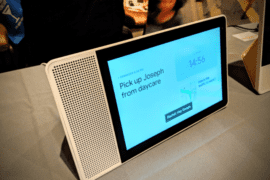
Comments are closed.